Simple steps for install Python and Tensorflow
Python Installation
Note ! TensorFlow only supports 64-bit Python 3.5.x on Windows
- When you download the Python 3.5.x version, it comes with the pip3 package manager (which is the program that you are going to need in order for you use to install TensorFlow on Windows
1st step: download .exe file from https://www.python.org/downloads/release/python-352/ I was download python version 3.5.2 for my processing

select” Windows x86–64 executable installer”
2nd step: Double click to install and select “Add Python 3.5 to PATH” option and waiting for a message saying Setup was successful.
3rd step: A way to confirm that it has installed successfully is to open your Command Prompt and check the version.
Here’s an example.

TensorFlow installation
Once you’re done with all that, you can now get onto installing TensorFlow with pip onto your Windows computer.
Word of Advice: pip, simply put, is a package management system that is used to install and manage software packages written in Python or in any other words.
pip lets you search, download, install, uninstall, and manage 3rd party python packages (pip3 is the latest version which comes with the new Python 3.5.x version that you just had downloaded)
For the purpose of this guide I’ll be choosing to install the CPU-only version of TensorFlow, but if you want to download the GPU version by choosing a different .whl file it’s up to you, but I’ll probably create another guide on that pretty soon for you.
step1: cmd Run as administrator

step2: Enter command and wait for successfully message.
pip3 install --upgrade tensorflow